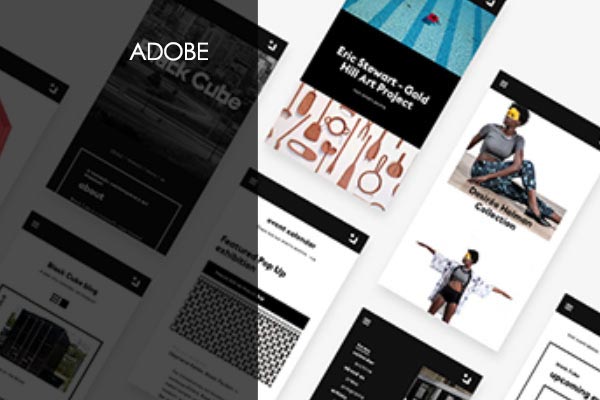Unlock your creative potential and embark on an exciting journey of design mastery with the ultimate bundle of 15 comprehensive courses! Prepare to be blown away as you immerse yourself in over 87 hours of high-quality video tutorials, available on-demand, designed to elevate your skills to new heights. Get ready to become an Adobe CC master and unleash your creativity like never before!
Led by expert instructors, this Mega Adobe Creative Cloud Training Series is carefully curated to transform you into a design virtuoso. With a focus on industry-leading software such as Photoshop, Illustrator, InDesign, and Lightroom, you’ll gain a deep understanding of each application’s ins and outs. From navigating the interface to customizing preferences, manipulating layers for mind-blowing effects, and styling text that captivates, these courses cover it all.
The learning experience is tailored to accommodate beginners and seasoned professionals alike. Whether you’re taking your first steps in the design realm or looking to refine your existing skills, this bundle offers something for everyone. As you progress through each course, you’ll have the opportunity to put theory into practice using the project files provided or by developing your own creative projects. The hands-on approach ensures you gain practical experience and enables you to unleash your artistic vision with confidence.
But wait, there’s more! In addition to graphic design, illustration, animation, sound editing, and video editing, this bundle covers a wide range of creative disciplines. Dive into image editing and unleash the power of Photoshop to transform ordinary pictures into extraordinary works of art. Harness the prowess of Illustrator to create stunning vector graphics that leave a lasting impression. Master InDesign and unlock the world of page layout, enabling you to craft visually captivating documents and publications. And with Lightroom, you’ll learn the secrets of professional photo editing and organization, giving your images that polished and professional touch.
To add even more value, this comprehensive bundle also includes a wealth of resources to support your journey. You’ll have access to supplemental materials, project files, and additional guides to help you succeed. Plus, each course comes with its own certification exam, allowing you to validate your newfound skills and enhance your professional credentials. Showcasing your expertise in Adobe Creative Cloud applications will undoubtedly open doors to exciting career opportunities and help you stand out in the competitive design industry.
So, whether you’re a budding creative enthusiast or an established design professional, the Mega Adobe Creative Cloud Training Series is your ticket to becoming a design maestro. Unleash your imagination, create stunning visuals, and embark on a thrilling adventure of artistic expression. Don’t miss out on this opportunity to enhance your design skillset and elevate your career to new heights. Enroll today and let your creativity soar!
Who is this Adobe Creative Cloud Training Series for?
Regardless of your level of experience with Adobe software, our online training courses will give you the core information and skill set needed to become proficient in as many Adobe software applications as you can. They provide education on more complicated features and ideas for individuals who are already familiar with the system.
- Adobe Photoshop
- Adobe Premiere Pro
- Adobe Illustrator
- Adobe After Effects
- Adobe Audition
- Adobe Lightroom
- Adobe InDesign
- Adobe Behance
- Adobe Fonts
- Adobe Portfolio
- Adobe Stock
- Adobe Dreamweaver
- Adobe Premiere Rush
- Adobe Spark
- Adobe XD
Course Outline:
Adobe XD 2022
Module 1 – Welcome to Adobe XD 2022
1.1 Welcome to Adobe XD 2022
1.2 What is Adobe XD 2022
Module 2 – Adobe XD 2022 Overview
2.1 Adobe XD 2022 Overview
Module 3 – Designing in a Project with Adobe XD 2022
3.1 Adobe XD 2022 Project Overview
3.2 Designing Your First Screen in Adobe XD 2022
Module 4 – Assets, Reusable Styles, and Responsive Resize in Adobe XD 2022
4.1 Assets and Reusable Styles in Adobe XD 2022
4.2 Responsive Resize in Adobe XD 2022
Module 5 – Images and Visual Effects in Adobe XD 2022
5.1 Imports, Images, and Masks in Adobe XD 2022
5.2 Special Visual Effects in Adobe XD 2022
Module 6 – Making Interactive Buttons in Adobe XD 2022
6.1 Plugins in Adobe XD 2022
6.2 Stacks in Adobe XD 2022
6.3 Components in Adobe XD 2022
6.4 Repeat Grid in Adobe XD 2022
Module 7 – Grouped Imports and Scroll Groups in Adobe XD 2022
7.1 Grouped imports in Adobe XD 2022
7.2 Scroll Groups in Adobe XD 2022
Module 8 – Prototyping and Animations in Adobe XD 2022
8.1 Prototyping with Adobe XD 2022
8.2 Animations in Adobe XD 2022
Module 9 – Exporting and Sharing with Adobe XD 2022
9.1 Exports in Adobe XD 2022
9.2 Adobe XD 2022 Conclusion
Adobe InDesign
Module 1 – Introduction To Adobe Indesign 2022
1.1 Intro-InDesign
1.2 What is InDesign
Module 2 – Getting Started With Adobe InDesign 2022
2.1 Creating a New Document
2.2 Importing Images and Understanding Links
2.3 Embedding
2.4 Navigating the Interface
2.5 Manipulating Graphics
2.6 Creating simple shapes
2.7 Basic Tools
2.8 Properties Panel
2.9 Working with Layers
2.10 Elements of Design
Module 3 – Understanding and Applying Colors
3.1 Color Theory
3.2 Color Swatches RGB vs Lab vs CMYK
3.3 Understanding and Applying Gradients
Module 4 – Pages
4.1 Pages Panel
4.2 Parent Pages
Module 5 – Typography
5.1 Typography
5.2 Creating Text
5.3 Character and Paragraph Formatting
5.4 Character and Paragraph Styles
5.5 Chaining Text Boxes Together
5.6 OpenType
5.7 Creating Outlines
5.8 Working with Tables
Module 6 – Packaging and Exporting for Web and Print
6.1 Preflight
6.2 Packaging Your Document
6.3 Exporting a PDF
6.4 Exporting an Image Sequence
Module 7 – Principles of Design
7.1 Principles of Design
Module 8 – Designing for Your Output
8.1 Letterheads
8.2 Business Cards
8.3 Resume
8.4 Brochures
8.5 Types of Binding
8.6 Impose
Module 9 – Advanced Techniques in InDesign
9.1 Clipping Mask
9.2 Step and Repeat
9.3 GREP
9.4 Layer Effects
9.5 Page Tool
9.6 Scripts
Module 10 – Interactivity in InDesign
10.1 Interactivity
10.2 Importing Media
10.3 Using Multiple Pages in Interactivity
10.4 Crating an Interactive Project
10.5 Animation
10.6 InDesign Conclusion
Adobe Illustrator
Module 1 – Introduction to Adobe Illustrator 2022
1.1 Instructor Bio
1.2 Course Introduction
Module 2 – Getting Started with Adobe Illustrator 2022
2.1 What are Vectors
2.2 Creating a New Document
2.3 Navigating the Interface
Module 3 – Drawing
3.1 Drawing and Manipulating Primitive Shapes
3.2 Drawing Custom Shapes
3.3 Importing Images
3.4 Understanding Layers and Sublayers
3.5 Additional Drawing and Manipulation Tools
Module 4 – Colors and Gradients
4.1 Color Theory
4.2 In-depth Dive into Color Palette4.3 Creating Color Swatches
4.3.2 Gradient Mesh
Module 5 – Intermediate Illustration
5.1 Appearance Palette
5.2 Pathfinder Palette
5.3.1 Recreating an Existing Logo
5.3.2 Creating an Icon from a Sketch
5.3.3 Creating a vector illustration from a Sketch
5.3.4 Blending Modes
Module 6 – Typography
6.1 Introduction to Typography
6.2 Type Tools in Illustrator
6.3 Envelope Warp and Mesh
6.4 Breaking Text into Outlines
6.5 Caligramme Demo
Module 7 – Live Trace, Paintbrush, and Blob Brush
7.1 Live Trace
7.2 Paint Brush
Module 8 – Advanced Illustration
8.1 Illustrating a face from a photo
8.2 Illustrating the Body
8.3 Hair and emulating texture
8.4 Adding a background
8.5 Shadows and highlights
Module 9 – Exporting
9.1 Differences Between File Formats
Conclusion
Adobe Audition
Module 1: Getting Started
1.1 Instructor Introduction
1.2 Course Introduction
Module 2: Getting to Know Adobe Audition
2.1 Setting Up Your Workspace and Using Shortcuts
Module 3: The Interface
3.1 Setting Up and Adjusting Your Workspace
3.3 Navigating the Media Browser
3.4 Create a Short Cut to Media and Basic Dive into the Editor Panel
Module 4: Waveform Editing
4.1 Opening Audio and Video Files
4.2 Making a Basic Adjustment in the HUD
4.3 Skipping and Deleting Unwanted Portions of Audio
4.4 Quickly Insert Silence into an Audio Track
4.5 Using the Zero Crossing Tool to Remove Pops in Audio
4.6 Cut, Copy, and Paste Phrases and Use Multiple Clipboards
4.7 Merge Sections of Audio with Mix Paste
4.8 Create a Loop
4.9 Add an Audio Fade
Module 5: Effects
5.1 Working With Effects
5.2 Gain Staging
5.3 Applying the Effect
5.4 Amplitude and Compression
5.5 Delay and Echo Effects
5.6 Filter and EQ Effects
5.7 Modulation Effects
5.8 Reverb Effects
5.9 Special Effects
5.10 Stereo Imagery Effects
5.11 Time and Pitch Effects
5.12 Audio Plugin Manager and Effects Menu vs Effects Rack
5.13 Invert, Reverse, Silence and Generate Effects
5.14 Match Loudness and Additional Effects
5.15 Create Effect Presets and Favorites
Module 6: Audio Restoration
6.1 Hiss Reduction
6.2 Crackle, Pop, and Click Reduction
6.3 Broadband Noise Reduction
6.4 Hum Reduction
6.5 Removing Artifacts Manually
6.6 Automated Sound Removal
Module 7: Mastering
7.1 Parametric Equalizer and Equalization
7.2 Multi-Band Compressor and Dynamic Processing
7.3 Reverb and Ambience
7.4 Stereo Imaging
7.5 Diagnostic Tools and Metering
Module 8: Sound Design
8.1 Generate Noise and Tones
8.2 Generate Speech Based on Text
8.3 Use a Sound File to Create Various Sound Effects Pt 1
8.4 Use a Sound File to Create Various Sound Effects Pt 2
8.5 Extracting Frequency Bands with the Frequency Band Splitter
Module 9: Creating and Recording Files
9.1 Create a Project and Record Into the Waveform Editor
9.2 Recording Into the MultiTrack Editor
9.3 Check Remaining Free Space for Recording on Hard Drive
9.4 Dragging Files Into Audition Directly From a Computer
9.5 Import Tracks from a CD
Module 10: Multitrack Sessions
10.1 Create a Multitrack session and Template
10.2 Multitrack and Waveform Editor Integration
10.3 Change Track Colors and Tracks Panel
10.4 Track Controls and Creating Busses
10.5 Channel Mapping in the Multitrack Editor
10.6 Multitrack Editor Effects Rack
Module 11: Multitrack Session Editing
11.1 Create a Session, Add Clips, and Adjust Timing
11.2 Mix Down Session Into a New Audio Track
11.3 Adjusting the Timing of a Clip to Match a Specific Range of Time
11.4 Clip Editing Techniques and Effects
Module 12: Additional Features and Summary
12.1 Advanced Features to Consider and Conclusion
Adobe CC After Effects
Module 1: Getting Started
1.1 Course Introduction
1.2 Keyboard Shortcuts
1.3 Keyboard Tips
1.4 Things to Do Before Starting
Module 2: Getting to Know the Workflow
2.1 General Interface and Starting a Project
2.2 Basic Title Animation Using Keyframes
2.3 Keyframe Interpolation and Keyframe Assistant
2.4 Renaming a Composition
2.5 Soloing a Layer for Individual Edits
2.6 Interface Continued: Toolbar, Timeline panel, Preferences, Workspaces
2.7 Render and Export
Module 3: Creating a Basic Animation Using Effects and Presets
3.1 Importing Files from Bridge and Creating a New Composition
3.2 Horizontal Type Tool and Guides
3.3 Controls, Effects, and Presets for Titles and Logos
Module 4: Animating Text
4.1 Create and Stylize a Text Layer With the Characters and Paragraph Panels
4.2 Preview and Apply Text Animation Presets and Use Keyframes
4.3 Animate Layers Using Parenting
4.4 Editing and Animating Imported Photoshop Text
4.5 Install Fonts Using Adobe Fonts
Module 5: Working With Shape Layers
5.1 Create and Customize a Shape with Shape Tool
5.2 Self-Animating Shape with a Wiggle Path (green marker)
5.3 Create and Customize a Shape with Pen Tool
5.4 Snap Layers
5.5 Animating Shape Layers with Path Operations
5.6 Creating Nulls from Paths
Module 6: Animating a Multimedia Presentation
6.1 Animate Multiple Layers Using Parenting
6.2 Precomposing Layers
6.3 Keyframing a Motion Path
6.4 Animating a Character to Create Movement
6.5 Animating Precomposed Layers with Effects
Module 7: Animating Photoshop Layers
7.1 Animating Change in Light
7.2 Animating Birds Flying with a Track Mat
7.3 Animating Shadows and Using Corner Pin
7.4 Adding a Lens Flare Effect
7.5 Render Composition and Retime
7.6 Use the Graph Editor to Remap Time
Module 8: Working With Masks
8.1 Setup a Basic Mask
8.2 Refine and Apply Mask
8.3 Creating a Reflection with a Mask and Blending Modes
8.4 Create a Vignette
Module 9: Distorting Objects with the Puppet Tools
9.1 Puppet Position Pen Tool
9.2 Starch Pins
9.3 Manually Animate with Puppet Tool
9.4 Automate Animation Using Puppet Sketch Tool
Module 10: Using the Roto Brush Tool
10.1 Extract Foreground Object from Background and Create a Mat
10.2 Touch Up a Mat with the Refine Edge Tool
10.3 Edit or Replace the Separated Background
Module 11: Performing Color Correction
11.1 Set up Composition and Use Levels to Start Balancing the Color
11.2 Basic Color Grading with Lumetri Color Effects
11.3 Use Basic Masking, Tracking, and Keying to Replace the Background
11.4 Use an Adjustment Layer to Create a Global Color Effect
11.5 Gaussian Blur Effect
Module 12: Creating Motion Graphics Templates
12.1 Add New Font with Adobe Fonts and Create a Title with Basic Effects
12.2 Using Adjustment Layers to Apply a Specific Effect
12.3 Use Essential Graphics Panel to Build Custom Controls and Share as a Template
12.4 Create Checkboxes to Toggle Visibility of a Background Image
12.5 Protect Portions of a Project from Time Stretching and Export Template
Adobe XD
Adobe XD: Module 1
Instructor Into
What is XD
UI and UX Design
Prototype Forms and Wireframes
Starting a New Design in XD
Assets and Character Styles
Adobe XD: Module 2
Importing Content
Responsive Resize and Changing Formats
Adding Interactivity
Animating Elements
Sharing and Exporting
Adobe Spark
Adobe Spark: Module 1
Instructor Intro
Course Intro
Web Based vs Mobile Device
How to Access Spark
Branding in Spark
Adobe Spark: Module 2
Using Spark Post
Uploading Content from Post for Exporting
Using Spark Video
Exporting Finished Videos
Using Spark Page
Putting Spark Pages on the Web
Adobe Premiere Rush
Adobe Premiere Rush: Module 1
Instructor Intro
Course Intro
How Does Rush Differ
Starting a New Project
Video Resolution and Creating Content
Finding and Importing Content
Timeline Controls
Importing Audio
Adobe Premiere Rush: Module 2
General Editing
Advanced Editing
Color Grading
Adding Titles
Principles of Typography in Video
Fixing Audio
Video and Audio Transitions
Exporting Finished Projects
Adobe Dreamweaver
Adobe Dreamweaver: Module 1
Instructor Intro
Course Intro
Getting Images Ready for the Web
Setting Up Your Workspace
Creating a New Site
Adobe Dreamweaver: Module 2
Building Your First Web Pages pt.1
Building Your First Web Pages pt.2
Linking Your Web Pages
Adding Colors and Style
Creating a Page Visually in Photoshop
Importing Into Dreamweaver
Export Site to Web
Adobe Stock
Module 1 – Adobe Stock
Instructor Info
Course Info
Interface and Features
Images
Videos and Licensing
Templates and Premium
Contributing Content
Best Practices when Contributing
Adobe Portfolio
Module 1 – Adobe Portfolio Website Editor
Instructor Introduction
Getting Started With Adobe Portfolio
Creating A Website To Showcase Your Work
Importing And Syncing From Adobe Lightroom
Customizing Your Landing Page
Adobe Fonts
Module 1 – Adobe Fonts
Instructor Intro
Course Intro
Navigating the Interface
Activating and Deactivating Fonts
Font Packs
Type Kit Web Fonts
Course Conclusion
Adobe Behance
Get Creative With Adobe Behance
Instructor Introduction
Adobe Behance Course Introduction
Adobe Behance – A Creative, Collaborative Application
Using The Profile page
Creating A Project
Exploring The Jobs Section
Adobe InDesign 2021
Module 1
1.1 Instructor Bio
1.2 Course Intro
Module 2
2.1 Creating a New Document
2.2 Importing Images and Understanding Links
2.3 Basic Tools and Navigating the Interface
2.4 Properties Panel
2.5 Creating Your Own Graphics within InDesign2.6 Working with Layers
Module 3
3.1 Color Theory
3.2 Adding and Altering Fills, Strokes, Colors, and Gradients
Module 4
4.1 Pages Panel
4.2 Master Pages
Module 5
5.1 Typography Terms and Definitions
5.2 Creating Text + Character and Paragraph Formatting
5.3 Character and Paragraph Styles
5.4 Wrapping Text Around an Image
5.5 Working with Tables
Module 6
6.1 Saving, Preflight, and Packaging Your Document
6.2 Exporting a PDF
Module 7
7.1 Principles of Design
Module 8
8.1 Letterheads
8.2 Business Card
8.3 Brochure
8.4 Multi-Page Binded Document
8.5 Print Booklet
Module 9
9.1 Creating a Template in InDesign
9.2 Using Step and Repeat
9.3 Grouping Objects
9.4 Island Spread & Page Tool9.5 Scripts
9.6 Object Styles
9.7 Content Collector & Content Placer
9.8 Gap Tool
9.9 Pathfinder Pallet
Module 10
10.1 Considerations When Working with Interactive Documents
10.2 Web Docs, Hyperlinks, Buttons, and Rollovers
10.3 Creating Your Own Path
10.4 Exporting
Module 11
11.1 Outro
Introduction to Adobe Illustrator 2021
Module 1: Introduction
1.1 Instructor Intro
1.2 Course Intro
Module 2: Getting Started
2.1 What are Vectors
2.2 Creating a New Document
2.3 Navigating the Interface
Module 3: Drawing
3.1 Drawing and Manipulating Primitive Shapes
3.2 Drawing Custom Shapes Part 1
3.2 Drawing Custom Shapes Part 2
3.2 Drawing Custom Shapes Part 3
3.3 Importing Images
3.4 Understanding Layers and Sublayers
3.5 Additional Drawing and Manipulation Tools
Module 4: Colors and Gradients
4.1 Color Theory
4.2 In-depth Dive into Color Palette4.3 Creating Color Swatches
4.4 Creating and Manipulating Gradients Part 1
4.4 Creating and Manipulating Gradients Part 2
4.4 Creating and Manipulating Gradients Part 3
Module 5: Intermediate Illustration
5.1 Appearance Palette
5.2 Pathfinder Palette
5.3 Drawing with Intent Part 1
5.3 Drawing with Intent Part 2
5.4 Blending Modes & FX Part 1
5.4 Blending Modes & FX Part 2
Module 6: Typography
6.1. Introduction to Typography
6.2. Type Tools in Illustrator
6.3 Envelope Warp and Mesh
6.4 Breaking Text into Outlines
Module 7: Live Trace, Paint Brush, and Blob Brush
7.1 Live Trace
7.2 Paint and Blob Brush
Module 8: Exporting
8.1 Difference Between File Formats and Exporting
8.2 Course Conclusion
Adobe Premiere Pro Training
Module 1: Getting Started
1.0 Course Intro
1.1 Touring Adobe PP
1.1 Touring Adobe PP pt.2
1.2 Setting Up a Project
1.3 Importing Media
1.4 Organizing Media
1.5 Mastering the Essentials of Video Editing
1.6 Working with Clips and Markers
1.7 Adding Transitions
1.8 Multicamera Editing
1.9 Advanced Editing Techniques
Module 2: Motion, Sound, and More
2.1 Putting Clips in Motion
2.2 Editing and Mixing Audio
2.3 Sweetening Sound
2.4 Adding Video Effects
2.5 Basic Color Correction
2.6 Compositing Techniques
2.7 Creating Graphics
2.8 Exporting Frames, Clips, and Sequences
Introduction to Adobe Photoshop
Module 1: Getting Started
1.1 Instructor Intro
1.1 Course Intro
1.2 Open Images
1.3 Get Familiar with WorkSpace
1.4 Zoom and Pan
1.5 Undo and Save Pt 1
1.5 Undo and Save Pt 2
1.6 Resize and Resolution
1.7 Crop and Straighten
1.8 Expand the Canvas
1.9 Basic Image Corrections
Module 2: Layers and More
2.1 Layer Basics
2.2 Resizing Layers
2.3 Adding Text and Images
2.4 Layer Styles
2.5 Photo Merge and Panoramic Images
2.6 Camera Raw
2.7 Camera Raw Continued and Adjustment Layers
2.8 Selection Basics
Module 3: Editing, Techniques, and More
3.1 Raw File XMP
3.2 Masks
3.3 Puppet Warp and Alpha Channel
3.4 Typography
3.5 Vector Drawing Techniques
3.6 Advanced Compositing
Adobe Lightroom
Module 1: Adobe Lightroom Overview
Instructor Introduction
Preparing To Use Adobe Lightroom
Module 2: Adobe Lightroom Use Case
Non-Destructive Photo Editor
Module 3: Lightroom Library and Organization
Lightroom Library And Organization Part 1
Lightroom Library And Organization Part 2
Lightroom Library And Organization Part 3
Lightroom Library And Organization Part 4
Module 4: Editing Your Photo – Global Adjustments
Edit Your Photo – Global Adjustments Part 1
Edit Your Photo – Global Adjustments Part 2
Edit Your Photo – Global Adjustments Part 3
Edit Your Photo – Global Adjustments Part 4
Edit Your Photo – Global Adjustments Part 5
Edit Your Photo – Global Adjustments Part 6
Edit Your Photo – Global Adjustments Part 7
Edit Your Photo – Global Adjustments Part 8
Edit Your Photo – Global Adjustments Part 9
Edit Your Photo – Global Adjustments Part 10
Edit Your Photo – Global Adjustments Part 11
Module 5: Edit Your Photo – Local Adjustments
Edit Your Photo – Local Adjustments Part 1
Edit Your Photo – Local Adjustments Part 2
Edit Your Photo – Local Adjustments Part 3
Edit Your Photo – Local Adjustments Part 4
Edit Your Photo – Local Adjustments Part 5
Edit Your Photo – Local Adjustments Part 6
Module 6: Saving and Exporting Your Photo In Lightroom Classic
Exploring All Saving And Exporting Options
Module 7: Lightroom CC – A Cloud-Based Version
How to Launch And Work Within Lightroom CC
Module 8: Course Closeout
Instructor Course Wrap Up
Frequently Asked Questions About Mega Adobe Creative Cloud Training Series – 15 Courses
What does the Mega Adobe Creative Cloud Training Series offer?
Who is this training series suitable for?
What is Adobe Creative Cloud?
How much does the Mega Adobe Creative Cloud Training Series cost?
Can I cancel my subscription at any time?
Your Training Instructors

Mark Sullivan
Instructor

Dana Corrigan
Animation Professor and Freelancer
Dana Corrigan is a 2D animation professor and freelance animator/illustrator whose work includes TV Pilots, E-Cards, Motion Graphics, animated short films, and developing pitch books and presentations for cartoon shows. She has an MFA in Animation from Savannah College of Art and Design and has been teaching at the university level since 2011.

Alexandra Copley
Photography Professor and Freelancer
Alex has spent the last decade working as a freelance photographer all over the world. She first obtained her MFA in Photography and worked as a teacher in photography, visual effects, and related topics. Her teaching philosophy is simple. She feels that to be the best teacher she must be the best student. Therefore, she is always learning something new to share with her students.